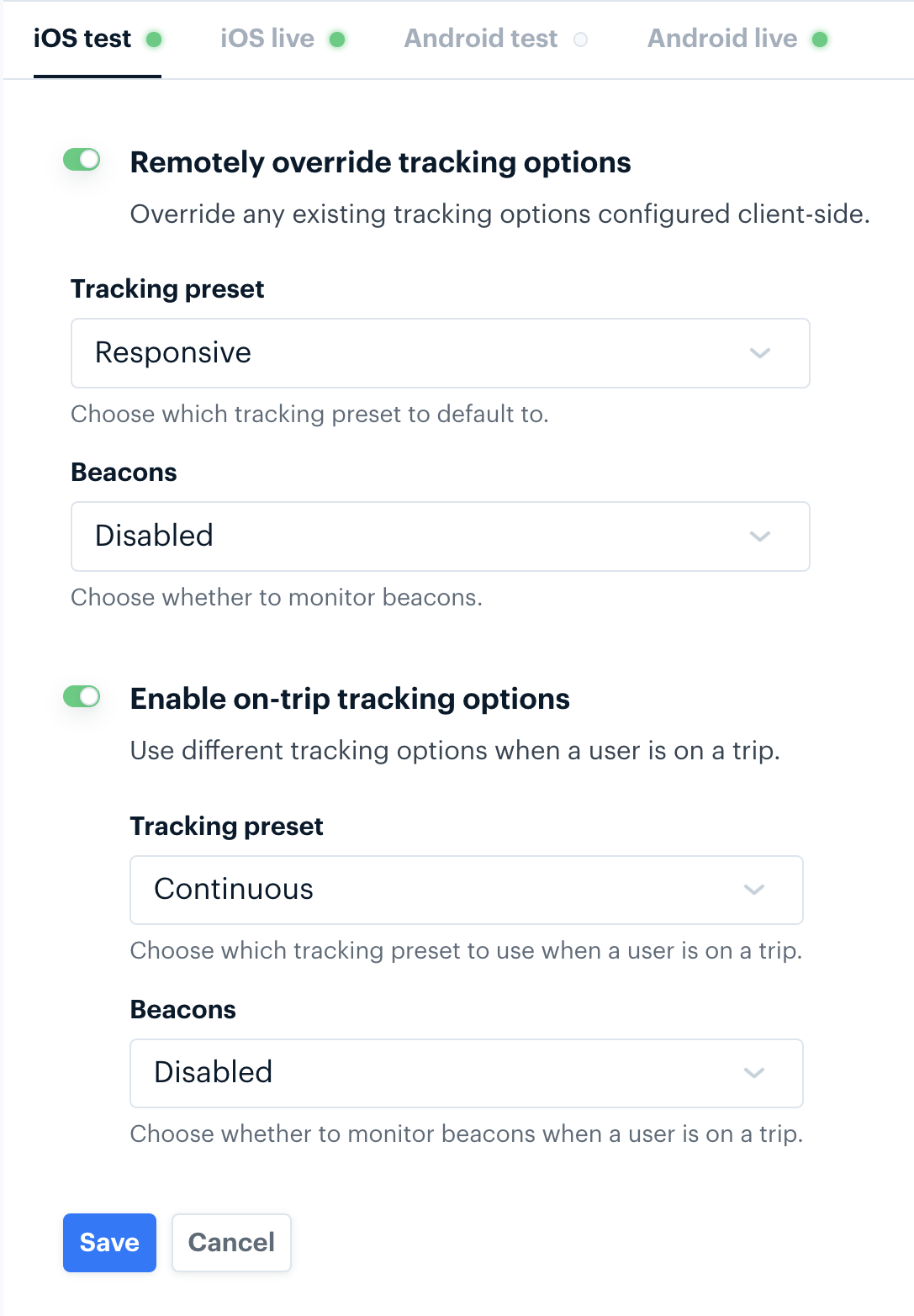December and January 2023 changelog
Dashboard Home
We've redesigned the Dashboard homepage to help new and experienced customers alike access the most important information they need from the start.
If you're new to Radar, head over to the Simulator for the fastest way to get started generating events, read some of our new quickstart guides, or dive deeper into our Documentation. For our current customers, we've brought your organization's usage stats front and center, providing a breakdown by project so you're always up to date. You can also find the latest articles from our blog including our changelogs.
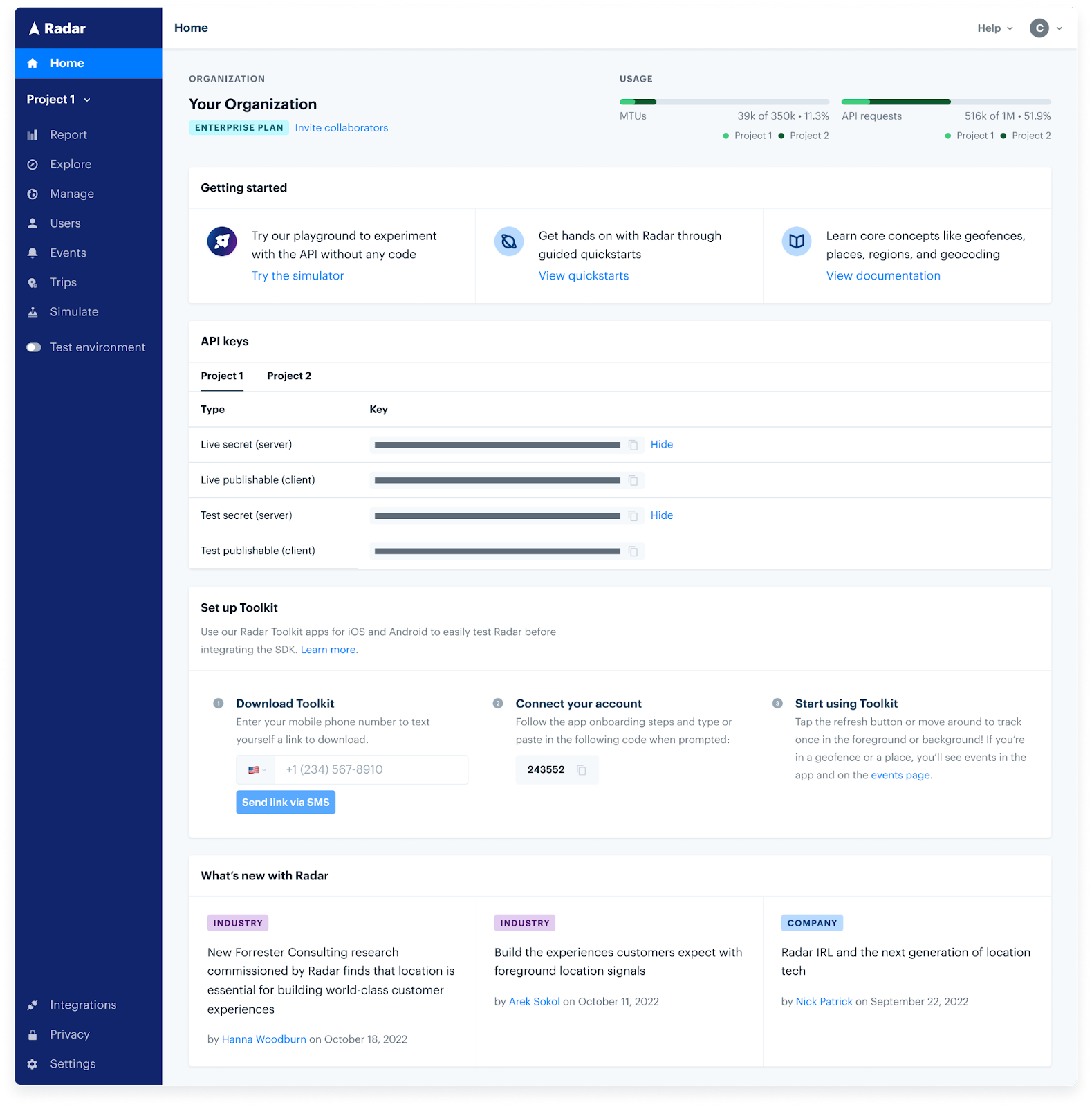
Olo Expo Integration
Radar's Olo integration for restaurants is now more extensive than ever. We've launched Expo notifications to keep in-store teams informed with real-time status updates on tracked mobile orders. Radar can now automatically provide Approaching and Arrival status updates to Olo Expo based on Radar trip tracking events. Additionally, if your team utilizes the Picked Up button in Olo Expo, this will automatically complete the Radar trip and capture accurate completion times for trip duration and wait time analytics.
Learn more about Expo notifications in the Olo integration docs.

Quickstart Guides
Location is hard. Radar's industry leading location infrastructure makes leveraging location in your product experiences that much easier. Try out our quickstart guides to get your product or feature off the ground today:
Bulk Actions for Geofences
We're always thinking about how to make managing geofences easier for our customers, especially at scale. Before introducing bulk actions, you could only edit one geofence at a time in the Radar Dashboard. This limitation became a source of friction when trying to apply changes en masse, such as modifying fields that exist on many geofences. If you wanted to change the store tag to footprint, for example, you'd have to modify the tag on each geofence individually, or trigger an import that would make the changes.
With bulk actions, you're now able to make these changes seamlessly in one cohesive flow on the geofences page:
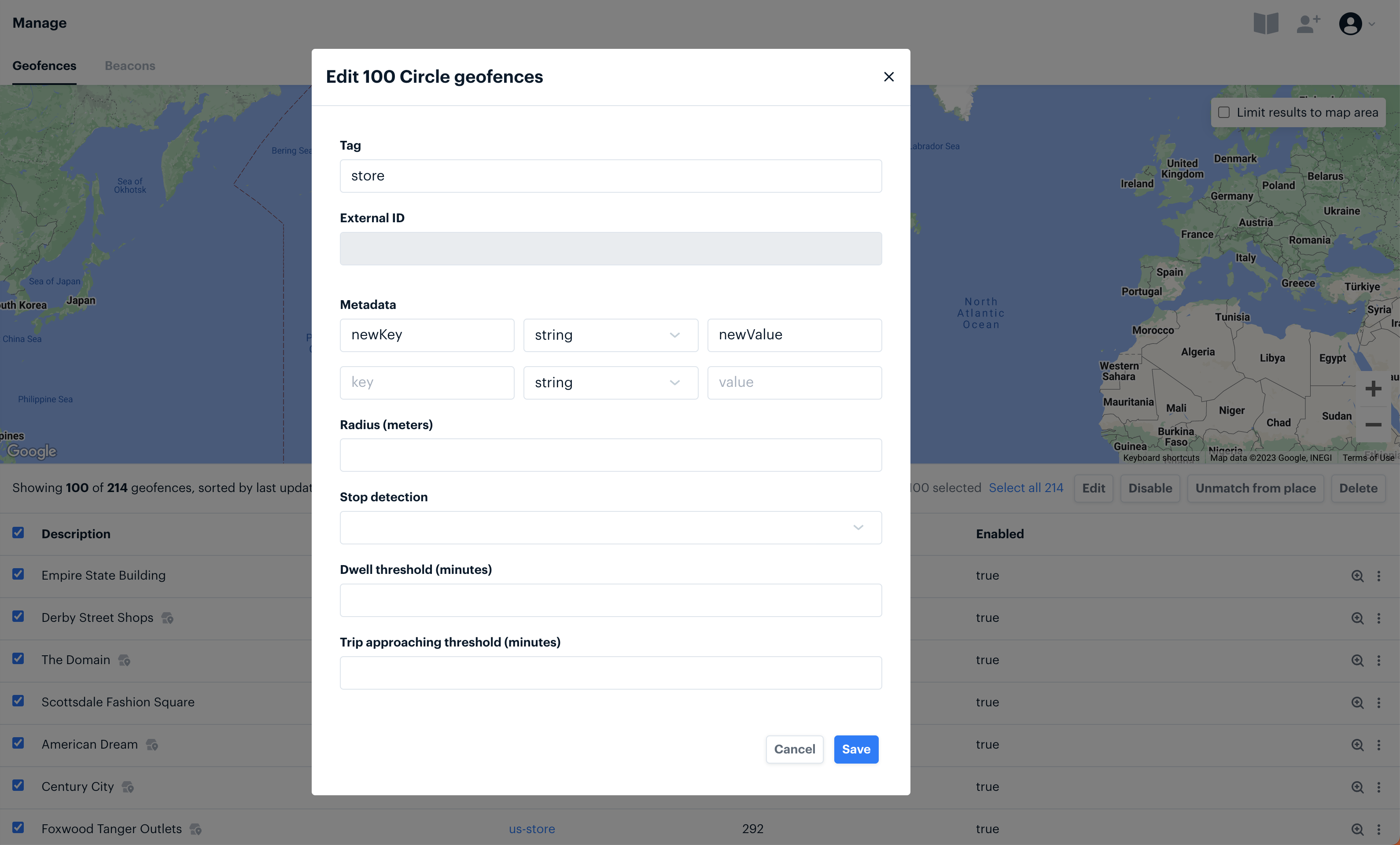
On-Trip Remote Tracking Options
Remote tracking options allow customers to tune tracking options via the Settings page in the Radar Dashboard. However, you may want to ramp tracking up in moments that are critical for driving great customer experiences and business outcomes, such as during a trip. With the newly introduced on-trip remote tracking options, you can choose a different tracking configuration for users on trips, while keeping the default tracking configuration active at all other times. To learn more, visit the tracking options docs.